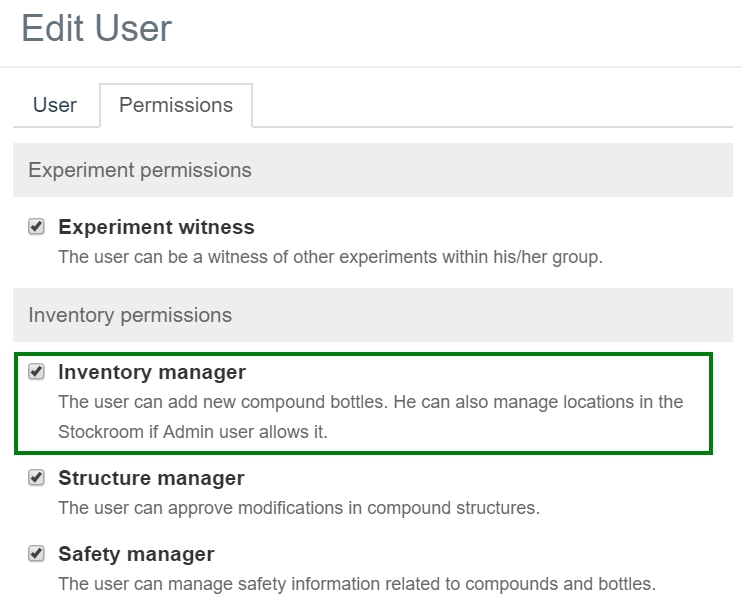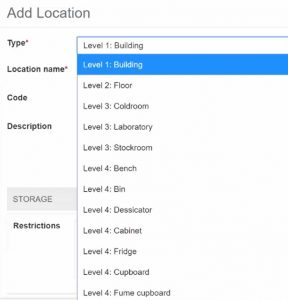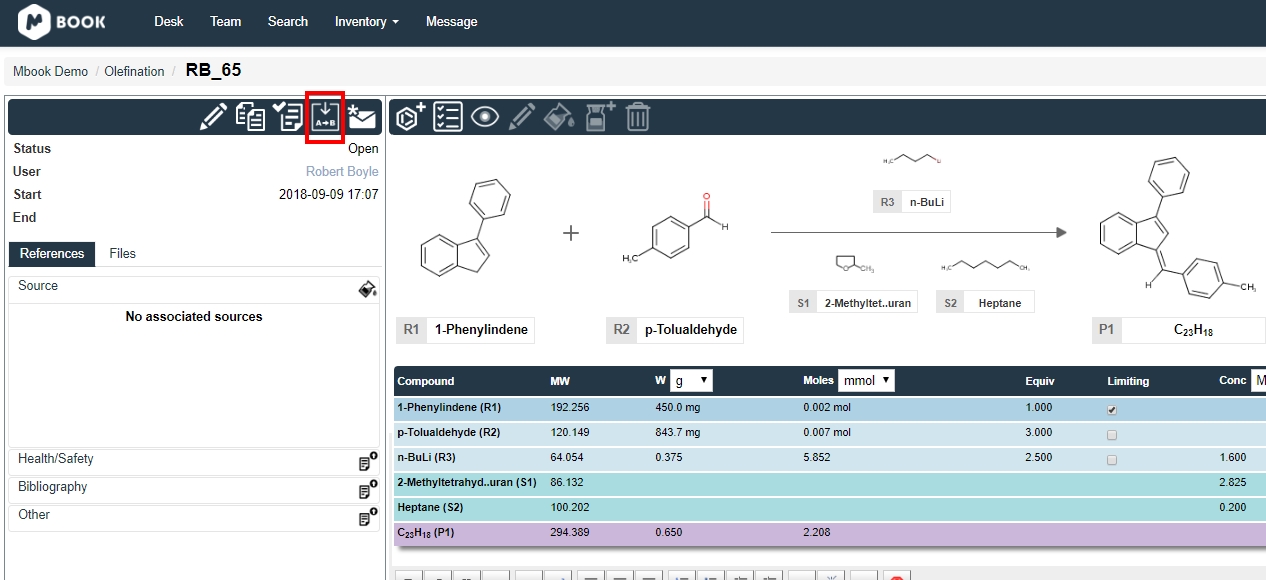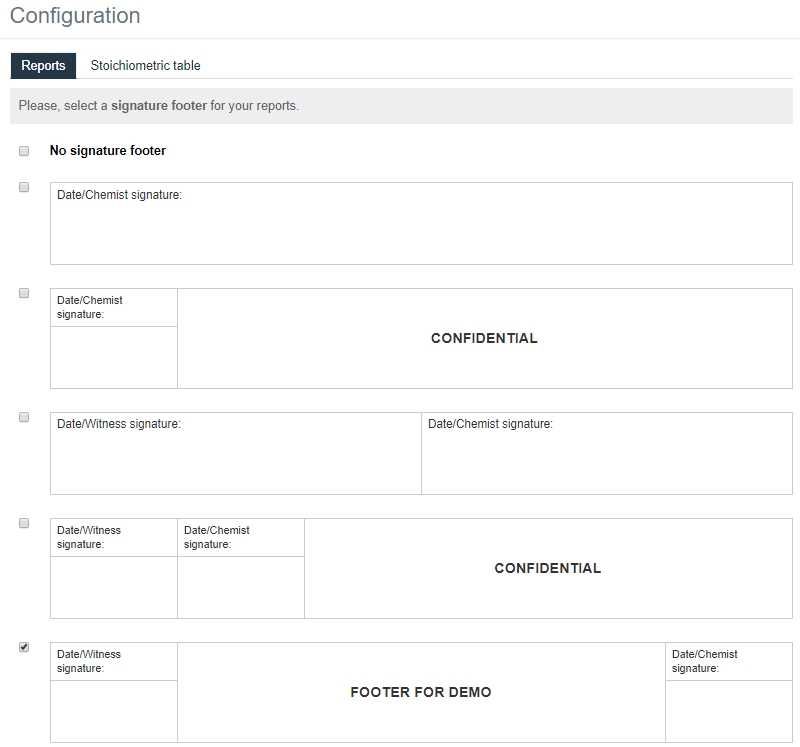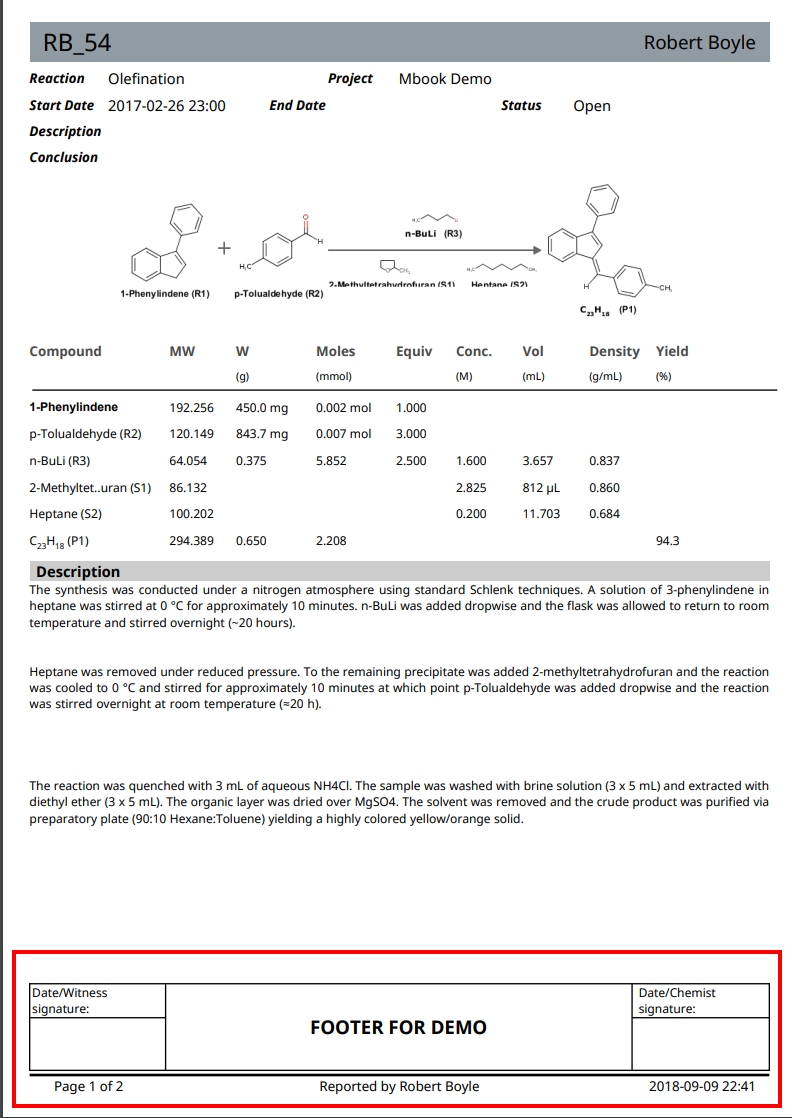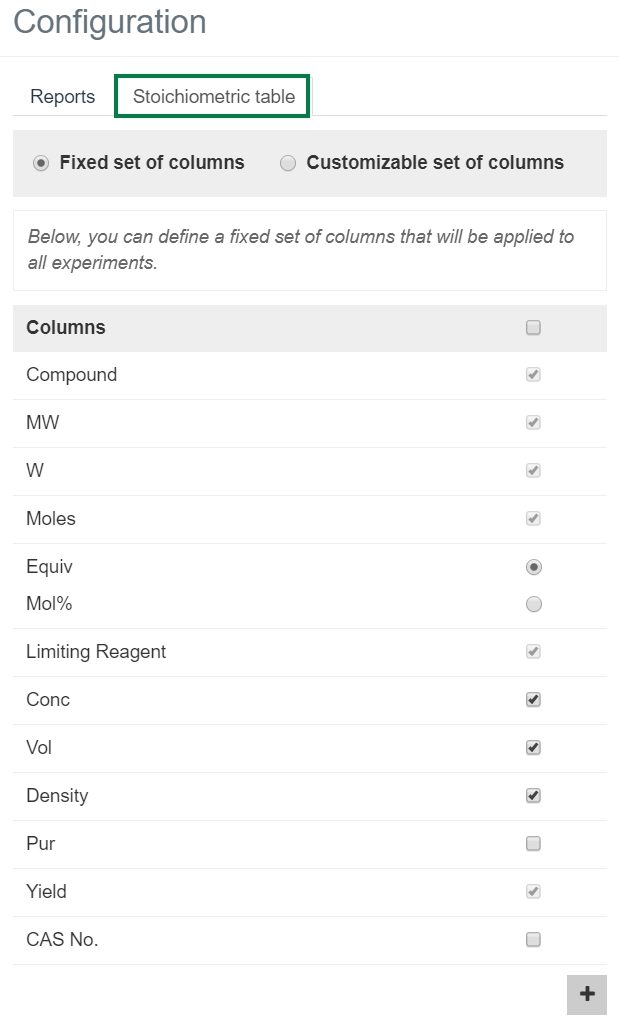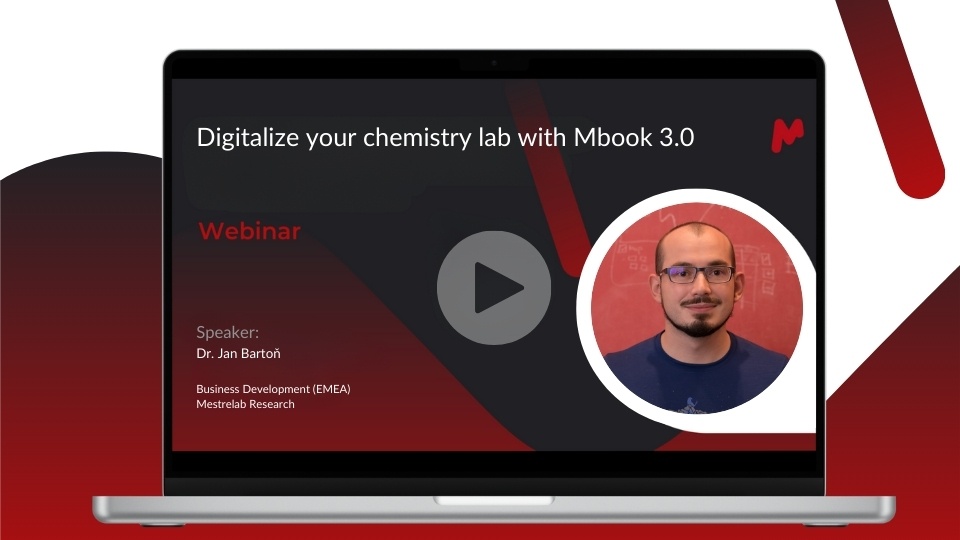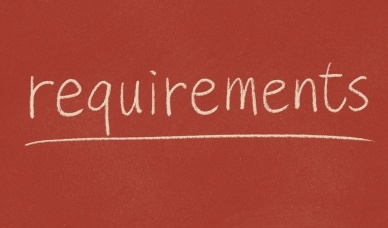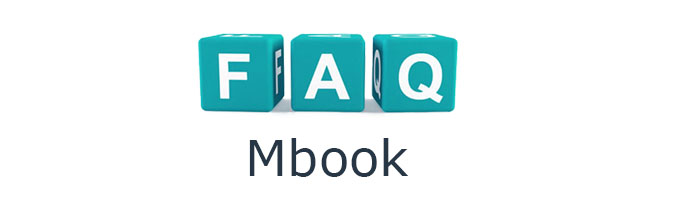What’s new in Mbook 2.1?
Mbook 2.1 – NEW FEATURES
We are delightful to tell you the latest features implemented in the latest version of Mestrelab’s ELN, Mbook.
- Stockroom
- Reaction import from ChemDraw
- Report footer
- Stoichiometric table improvements: column configuration and individual cell units
- Guest role
Stockroom
One of the main highlights is definitely ‘The Stockroom’ tool for you to record where your chemicals are kept in your organization.
Check the user’s permissions are correct, and make sure the ‘inventory manager’ option is enabled for you.
Add the different levels of locations that best suits your organization
Write any restrictions about a particular location, and under the permissions section add the ‘Owner’ by selecting the group you belong to.
Specify the location visibility by selecting “Visible” or “hidden” and fill in the Storage capabilities section (i.e. acids, radioactive, etc.) when required.
From the ‘Inventory/Compounds’ search for a compound in the database as usual, but from now you can add a location to each compound

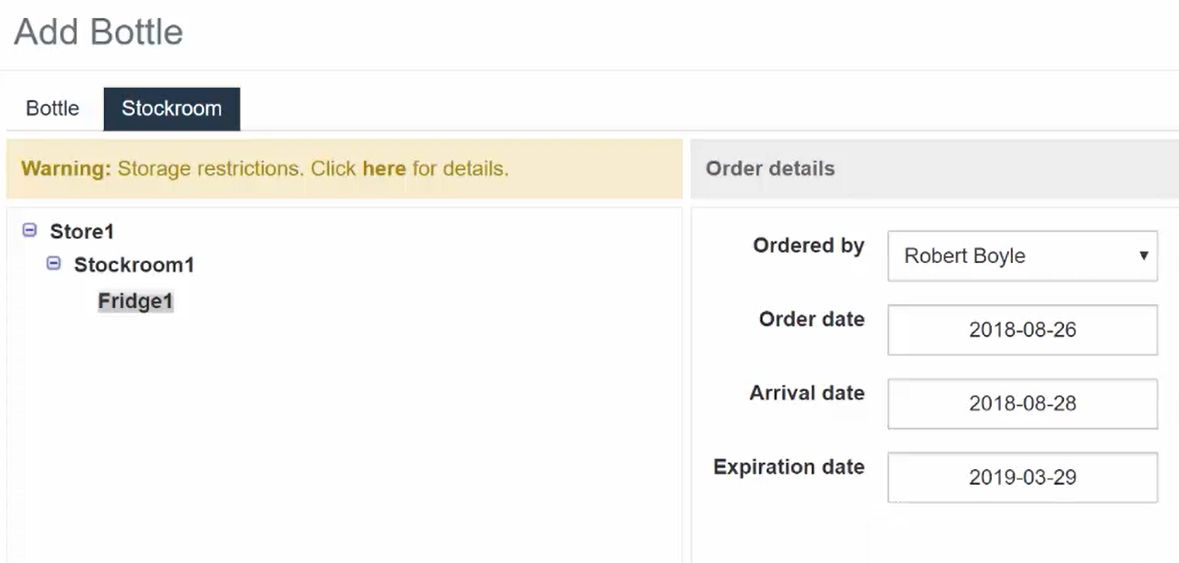
Note that you can assign particular hazards to a compound but you could also do for a different bottle of the same compound.
When you print the experiment report, you will be able to see the stockroom details also recorded.
Reaction import from ChemDraw
Another very useful feature of Mbook 2.1 is the ability to import a whole reaction scheme from ChemDraw.
To do this you just need to open a completely blank experiment and paste the correct code in the ‘Import Experiment’ window selecting in your ChemDraw software ‘Copy as CDXML text’ or you could upload the CDXML file directly from our computer.
The result is a huge time saving by importing the reaction scheme directly into the ELN.
Report footer
Another new feature requested by several users was to add a signature footer to the experiment reports. From the ‘Configuration’ options you can choose whether you want to add a signature footer or not. There are several templates and you can select any of them for a particular group and project.
When you hit the “report” button a warning message will ask you if you want the footer in the last page or in the whole document.
Stoichiometric table improvements
Column configuration
In previous versions the stoichiometric table had a fixed number of columns. Under the ‘Configuration’ options select the desired fields. Some of the most common ones are permanently fixed by default and you will be unable to remove them.You can also add any extra field at the bottom of the list.
Individual cell units
We have also added extra functionality to the cell units. These were selected for the whole column but now we can add individual units to the required cells giving more flexibility.
Guest role
We have added an extra user who we call “Guest”. This is useful for some organizations where, for instance, a visitor may need to view the information in a project but will be unable to edit anything. To create this user type we can just go to Team/’Add User’. We can fill in the detail as usual, username , password, and select “Guest” in the ‘Role’ field.
Sign up for a 45-day trial of the full version now!