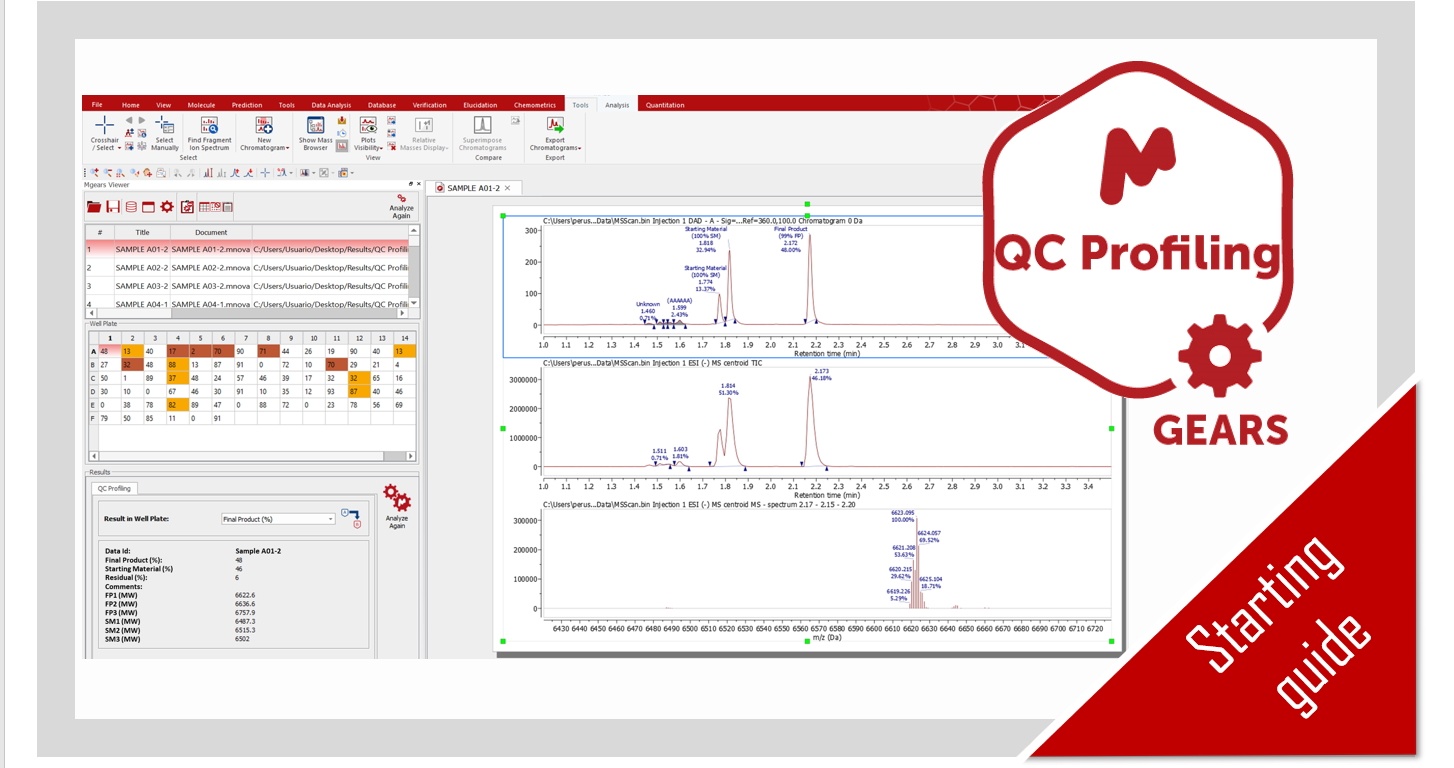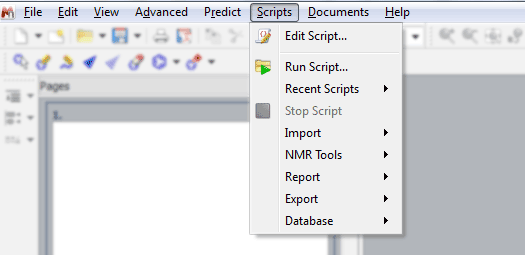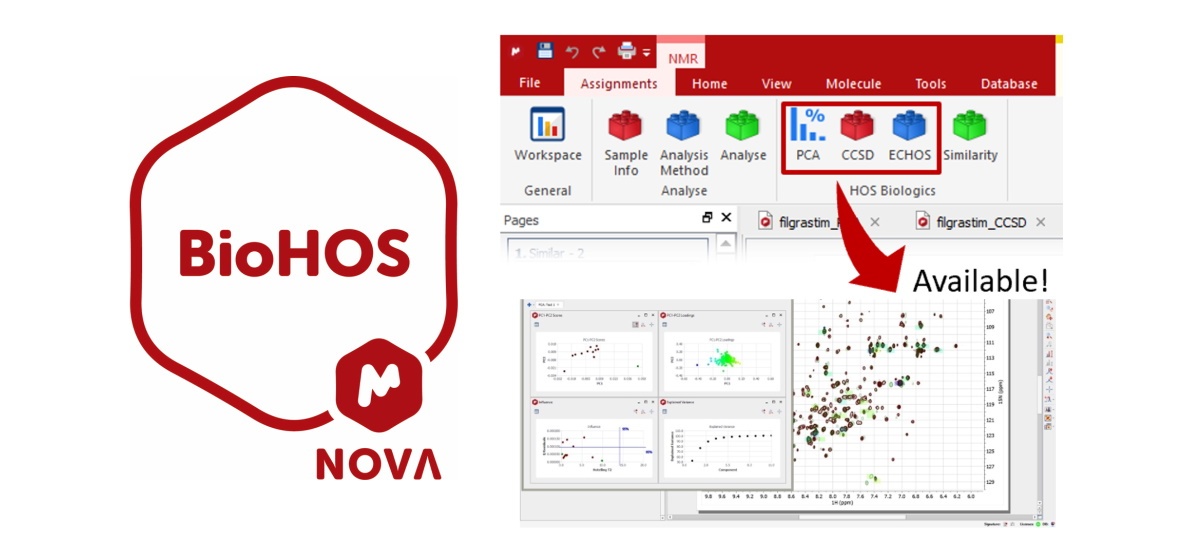Starting Guide to install Mnova DB Server / MyData
Downloading Client & Server
In order to use Mnova DB you will need to install and license the client side (included in Mnova) and the server side.
- Client: Just head to our download page and make sure you install the latest Mnova version as usual.
- Server: You will then need to install the Mnova DB Server, just go to download page for DB servers; you will find them on the right sidebar under the title “DB Server”.
What Mnova DB Server version do I need?
While the client side remains the same and integrated in Mnova for the 3 versions. There are 3 DB Server versions; you can choose the one that best fits your needs.
- Mnova MyData is not license protected, runs only on SQLite, and accepts only Mnova connections from the local computer.
- Mnova DB Group is license protected, runs only on SQLite, and accepts connections from anywhere.
- Mnova DB Enterprise is license protected, runs on any DB backend and accepts connections from anywhere.
Read more here about these diferent versions.
Please note that your computer will need a working Java runtime environment. Follow this link to install Java.
Connection
Run Mnova, follow the menu ‘Database/Connection’ and enter the details below: If you have installed Mnova DB Server in a server computer, you will need to type the IP address (or hostname) of the server and make sure that the Port (5504 by default) is enabled.
The default User will be ‘Test’ and the password will be ‘database’. Of course, it will be possible to add further users in Mnova DB Server. You might need to restart your computer in order to apply these changes.
Free evaluation with Mnova MyData
In order to do a quick evaluation of the software we recommend you that you select Mnova MyData as the server side installer. If you want to evaluate any of the other server options just contact us.
Further information
You will find further information about the installation procedure in the Mnova DB Server Manual.